Regular maintenance of your printer is essential to ensure its proper functioning and prolong its lifespan. Dust, ink residue and other particles can accumulate inside the device, which can lead to print quality issues and breakdowns. To avoid this, it is recommended to clean your printer at least once a month.
This includes cleaning the print heads, feed rollers and exterior surfaces. A simple soft cloth and a little water may be enough to remove dust and stains. In addition to external cleaning, it is also important to pay attention to the internal components.
Print heads, for example, can become clogged over time, affecting the quality of prints. Many printer models have an automatic cleaning function that you can launch via the control panel. However, manual cleaning may sometimes be necessary to remove stubborn clogs.
Taking the time to clean your printer regularly can help prevent costly repairs and ensure high-quality prints.
Summary
- Clean your printer regularly
- Use the right cleaning products
- Check and replace ink cartridges
- Avoid paper jams
- Keep your printer dust-free
Use the right cleaning products
Avoid abrasive products
Abrasive cleaners or strong solvents can scratch delicate surfaces or degrade the plastics used in the printer’s construction. It is therefore advisable to opt for gentle solutions, such as a mixture of distilled water and white vinegar, which can be effective in removing residue without causing damage.
Specific cleaning kits
In addition, some printer brands offer specific cleaning kits that contain everything needed for optimal maintenance. These kits often include lint-free wipes, specially formulated cleaning solutions, and detailed instructions on how to proceed.
Safe and efficient cleaning
By using these products designed for your printer model, you ensure that cleaning is carried out safely and effectively, helping to maintain the performance of the device.
Check and replace ink cartridges

Ink cartridges play a crucial role in print quality. It is therefore essential to regularly check their ink level and replace them when necessary. An empty or nearly empty cartridge can result in blurry or incomplete printouts, which can be frustrating, especially if you need important documents.
Additionally, leaving an empty cartridge in the printer can damage the print head, resulting in additional costs for repair or replacement. To avoid these problems, it is advisable to keep an eye on ink levels via the printer software or control panel. Many modern models also send alerts when the ink level is low.
When replacing a cartridge, be sure to use products compatible with your printer model. Generic cartridges can sometimes be cheaper, but they do not always guarantee the same print quality or reliability as the manufacturer’s original cartridges.
Avoid paper jams
Paper jams are one of the most common problems faced by printer users. They can occur for a variety of reasons, including using the wrong paper, loading paper incorrectly, or a buildup of dust in the paper tray. To minimize the risk of jams, it is important to always use paper recommended by the manufacturer and ensure that it is aligned correctly in the tray.
Additionally, it is advisable not to overload the paper tray. Each printer has a maximum capacity that is best respected to avoid problems. If you experience a paper jam, it is crucial not to pull the jammed paper abruptly, as this could damage the internal mechanisms.
Instead, follow the instructions in the user manual to gently remove the jammed paper and inspect the inside of the printer to make sure no pieces of paper are stuck.
Keep your printer dust-free
Dust is one of the sworn enemies of printers. It can build up inside and outside the device, causing a variety of problems ranging from component failure to poor print quality. To protect your printer, it is recommended to place it in a clean, dry place, away from potential sources of dust such as open windows or high traffic areas.
Using a protective cover when the printer is not in use may also be a good idea. This not only helps reduce dust buildup, but also protects the device from splashes or other accidents. Additionally, regular cleaning of the desk or space where the printer is located will help maintain a clean environment conducive to the proper functioning of the device.
Make regular prints

It may seem counterintuitive to make regular prints if you don’t need to print frequently, but it can actually help keep your printer in good condition. The print heads may become clogged if not used for a long time, which may result in degraded print quality. By printing occasionally, even if it’s just a few pages per week, you help keep the ink flowing and prevent clogs.
Additionally, doing regular prints also helps verify that all components are working properly. This includes not only print quality but also the proper functioning of the feed rollers and internal mechanisms. If you notice a sudden drop in quality or abnormal behavior when printing, this may be a sign that additional maintenance is needed.
Turn off your printer correctly
Properly turning off your printer is an often overlooked but crucial step for long-term maintenance. Many users tend to simply unplug the device or turn off the power without going through the proper shutdown process. This can cause problems with internal software and potentially damage some hardware components.
To avoid this, it is recommended to use the power button on the printer to perform a soft shutdown. Additionally, turning off your printer when not in use for an extended period of time can also help save energy and reduce overall wear and tear on the device. Some modern printers are equipped with sleep modes that allow automatic sleep after a period of inactivity.
This can be a practical solution for those who want to minimize their energy consumption while keeping their printer ready to operate when needed.
Call a professional if necessary
Despite your best efforts to maintain your printer, you may encounter problems that require professional intervention. Whether due to a complex hardware failure or a persistent software problem, sometimes it is best to call in a qualified technician to diagnose and resolve the problem. Attempting to repair certain problems yourself without having the necessary skills can make the situation worse and result in additional costs.
Before contacting a professional, it is helpful to check the manufacturer’s user manual or website to see if the problem has already been documented with suggested solutions. However, if these solutions do not work or you are not sure how you should proceed, do not hesitate to seek help from an expert. A professional service can not only resolve your current problems but also provide advice on how to further improve the longevity and performance of your printer.

Leave a Reply