Definition and Importance of Network Printers
In the modern business world, where efficiency and connectivity are paramount, networked printers have become indispensable tools. A network printer is characterized by its ability to connect to a corporate LAN or wireless network, allowing multiple users to print from different workstations. This integration promotes collaboration and workflow optimization.
Productivity and connectivity accelerator
Using networked printers transforms document management. Not only do these devices make it possible to reduce costs by pooling resources, but they also contribute to improving the productivity, a fundamental aspect for companies aware of the challenges of performance and responsiveness.
Rigorous selection for increased performance
Selecting the right equipment is essential. With technological advances, businesses are faced with a wide range of choices ranging from multifunction inkjet printers, renowned for their high print quality, to laser printers, popular for their speed and often lower cost per page. advantageous. Resources such as the best inkjet multifunction printers Or the best multifunction laser printers in 2024 enlighten users on the most reliable and economical options.
Cybersecurity: A significant criterion
However, particular attention must be paid to the cybersecurity. A network printer is a node in the company network that, if compromised, can become a security breach. The importance of investing in secure equipment is highlighted by studies such as the report on unsecured printers, which encourage choosing printers with advanced security protocols to protect sensitive company data from malicious intrusions.
Managing costs through innovation
To control costs, companies tend to favor printers compatible with replacement cartridges. Although some brands, like HP, warrant the blocking third-party cartridges for printing quality and security, alternatives exist to reconcile savings and respect for the environment.
Energy efficiency to consider
In an era where ecological awareness is growing, the energy efficiency of printers must also be taken into account. IT represents a significant part of a household’s energy consumption, with 386 kWh per year on average. Opt for energy efficient and well rated printers, like those present in the 2024 comparison of the best laser printers, is a wise choice for a lower impact on the environment.
Advantageous flexibility
For businesses, choosing the right network printer also means flexibility. Renting professional printers, for example, offers the possibility of acquiring high-quality, technologically up-to-date equipment while optimizing operating costs. This contributes to effective management that responds to constantly changing developments and needs.
In short, networked printers are undeniable allies in today’s business world. Their judicious choice, combined with strategic use, builds the robustness and competitiveness of companies, leading them towards a future where productivity and innovation go hand in hand.
Understanding how a network printer works
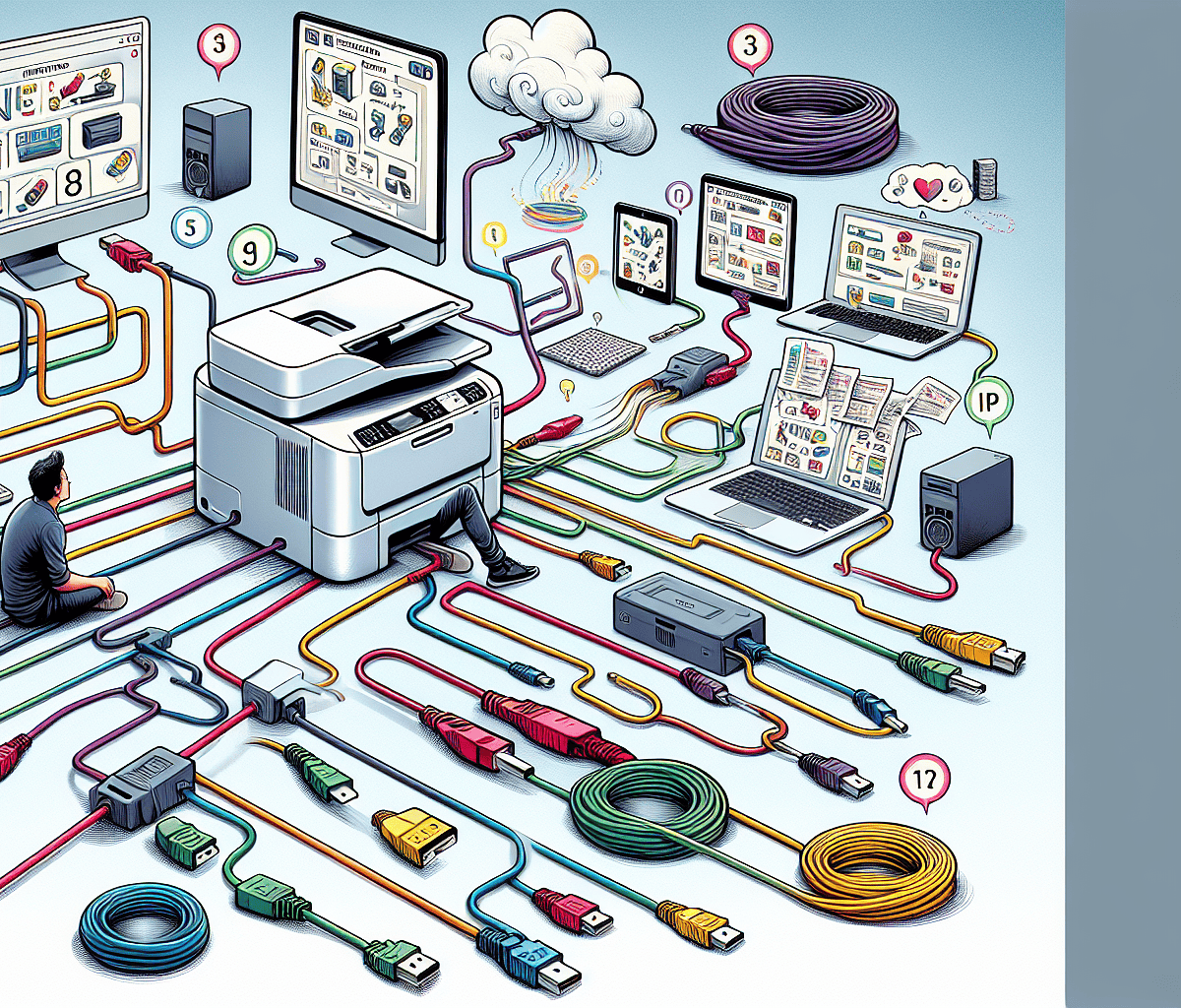
The digital age and business networks has changed the way we work and interact with our technological devices. Among these, the network printer represents an essential element.
What is a network printer ? Simply put, it is a printer designed to be connected and accessible via a local network or the internet. This type of connection expands the possibilities of sharing and efficiency, allowing multiple users to print from their own workstations without requiring a direct connection to the printer.
Networking: The Key to Connectivity
The first step to optimizing the use of a network printer is to connect efficiently. For this, two essential pieces of information are required: IP address, which uniquely identifies the printer on the network, and sometimes a MAC address, which is a physical identifier linked to the printer’s network card. Understanding their usefulness and their difference is essential for seamless integration.
Integration into the corporate network
At the heart of a modern business, device networking enables better print workflow management. This concerns both the monitoring of printer usage and the distribution of tasks within a large fleet of printers. So, by choosing the right tools and learning about best practices, such as file sharing or networking through solutions like Hamachi, the maintenance and efficiency of network printers are optimized.
Choice of consumables and maintenance
Select the printer toner suitable is crucial to guarantee quality and longevity of your prints. It is recommended to choose toners compatible with the model of your network printer to avoid any technical complications. What’s more, maintenance is an aspect that should not be neglected to ensure optimal long-term operation.
Having a properly configured and maintained network printer is an added value for any business. To go further, learning about the different technical aspects, such as consumable choices or the nuances between IP address and MAC address, is essential. By knowing how these devices interact within the network, you will be able to choose and manage your printing solutions diligently and successfully.
By having these keys in hand, each user is able to get the most out of their network printer, benefiting from its practicality and its potential.
Preliminary steps before connecting to a network printer
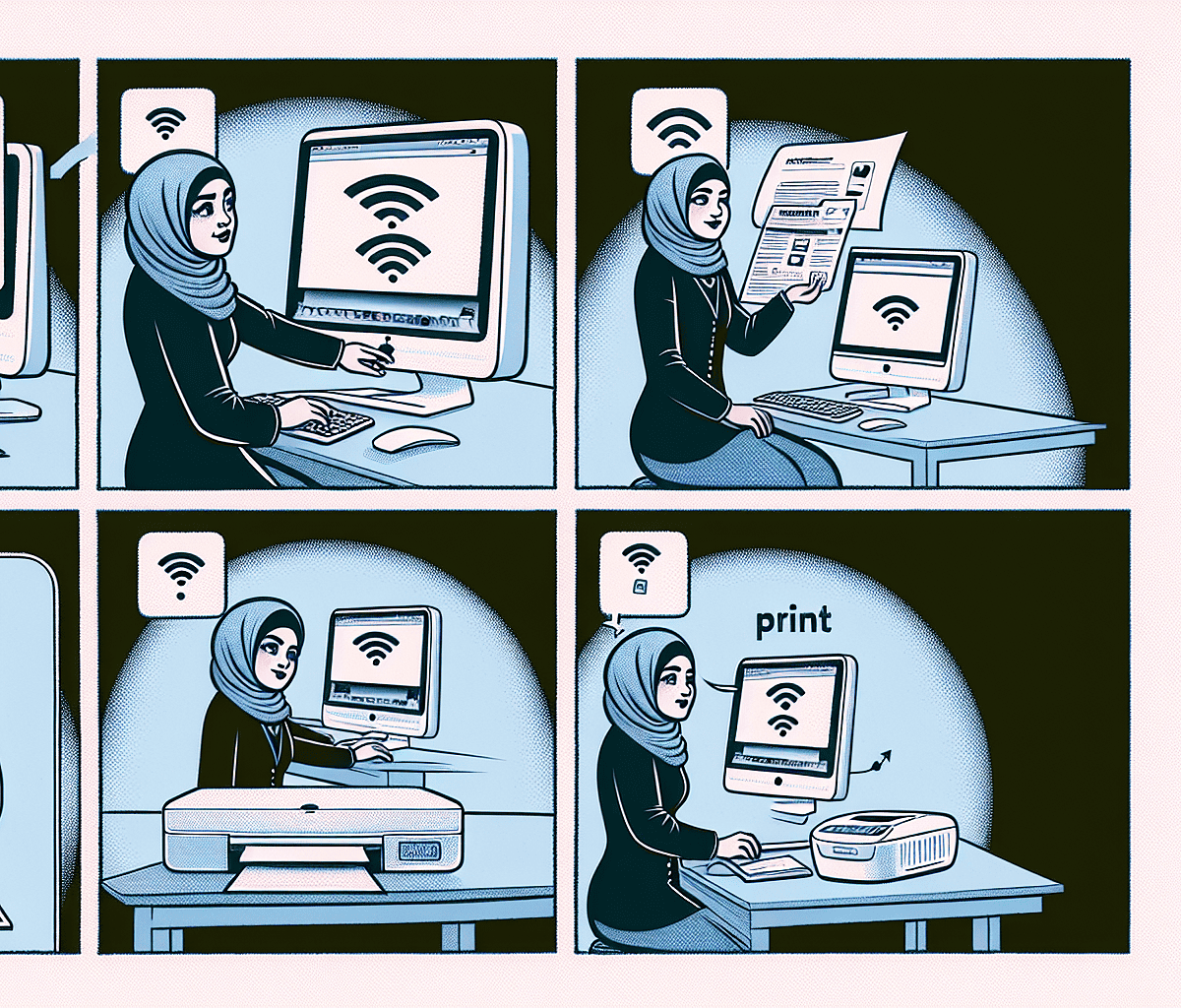
In the connected world where efficiency and smooth processes are crucial, properly configuring your printing equipment can save you valuable time. Therefore, preparing to connect to a network printer is a step that should not be overlooked. Here is a succinct guide to successfully completing this step.
Needs Assessment and Printer Selection
First of all, analyze the needs of your business. A model like the Creality K1 can appeal due to its performance in the 3D printer segment, but if your needs are mainly in classic printing, a dedicated model would be more judicious. Also check compatibility with the operating system in place like macOS 12 Monterey, and make sure you know the solutions to the most common bugs that can impact the connection.
Network and Device Settings
Connecting to a network printer requires a well-configured network. Take the time to learn about the crucial role of a network administrator to ensure your infrastructure is optimized for this integration. This preparation in advance will limit potential connectivity issues.
Installation of Appropriate Drivers and Software
For seamless integration, installing the correct drivers is essential. Systems like iOS 17.1.1 often require specific updates. Make sure your mobile or desktop devices have the latest updates from manufacturers.
Configuration via Web Interface
Many recent printers offer the possibility of configuration via a web interface, greatly simplifying the procedure. You can access it by entering the printer’s IP address into your browser’s address bar. Settings such as IP address, subnet mask and default gateway can be configured manually or via DHCP (Dynamic Host Configuration Protocol).
Wi-Fi Connection and Test Printing
For wireless printers, Wi-Fi connection is essential. If you are looking to connect a Canon printer over Wi-Fi, for example, it will be necessary to follow a brand-specific process. Make sure you have your network name and password handy.
Always perform a test print after installation to validate a successful connection.
User Training and Maintenance
Finally, once the network printer is installed, train users to ensure proper handling of the device. Understanding basic features and troubleshooting can prevent interruptions and maximize productivity. Also consider developing a maintenance plan to preserve the printer’s durability and performance.
Preparing to connect a network printer is a strategic step that should not be underestimated, ensuring the fluidity of your printing operations and the satisfaction of your users.
Find a printer on the network: tools and methods
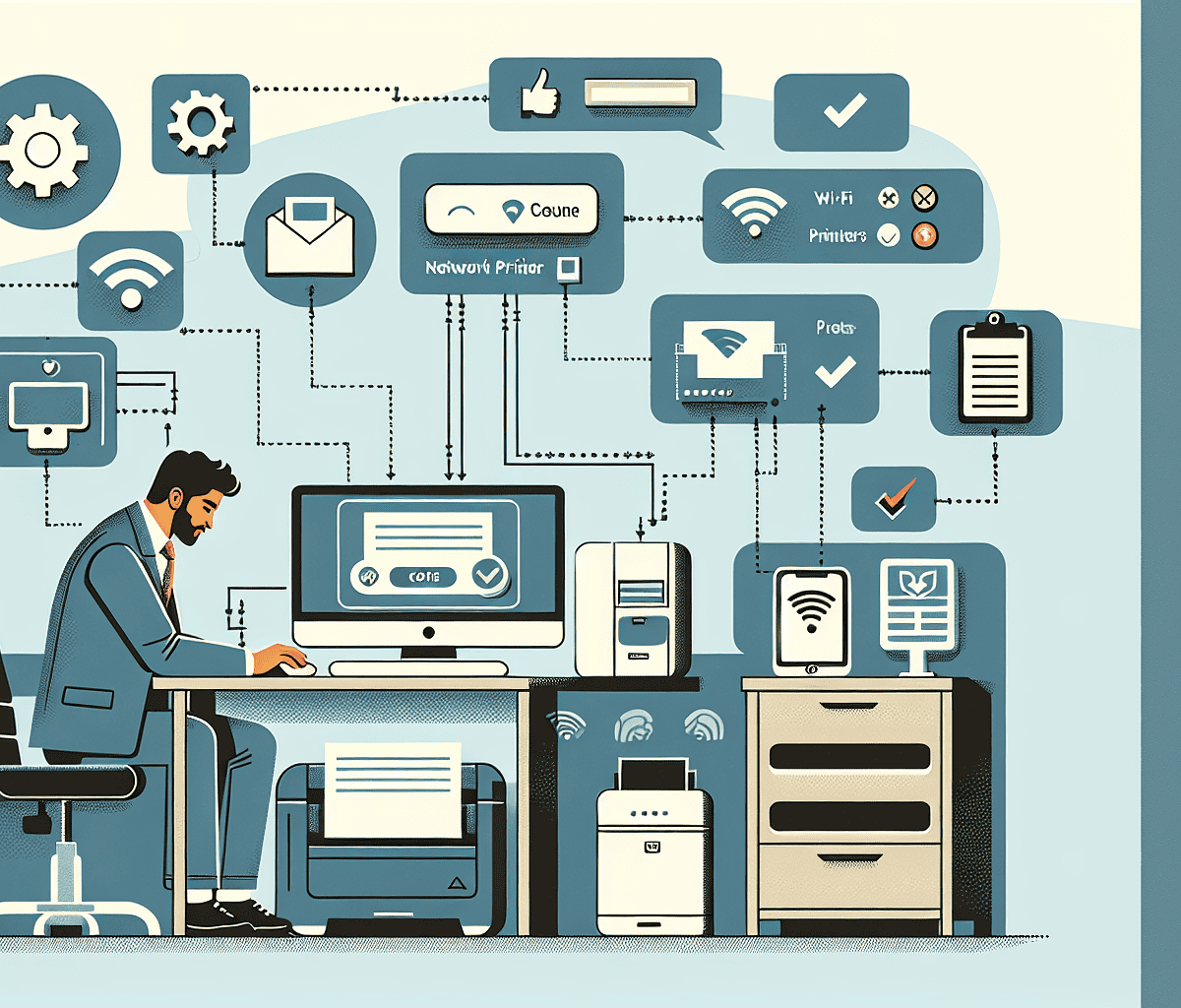
In today’s connected world, printing documents remains an everyday task in business environments. For businesses, the ability to locate and efficiently use a networked printer is essential to maintaining productivity. Here’s a handy guide to finding a printer on the network using the best tools and methods.
Modern and simplified installation
Installing a printer on a network may seem complex, but today’s tools and methods have greatly simplified the process. To install the driver for a Canon printer under an operating system like Ubuntu Linux, for example, it is necessary to follow specific steps that ensure smooth integration with the existing network. The traditional method of SMB installation for a machine outside the domain is often abandoned in favor of more modern and automated solutions.
Automatic detection of networked printers
Contemporary operating systems often offer an automatic printer detection feature. This function can greatly simplify your life, because it searches and identifies available printers without you needing to intervene manually. Make sure this option is enabled and let your system guide you.
Centralized management and network security
A crucial point to consider when setting up a network printer is security. Although it is not a detection tool strictly speaking, it is essential to mention the importance of securing your WiFi network. Tools like Wifiphisher demonstrate the ease with which WiFi networks can be compromise. It is therefore essential to ensure that your network is secured with strong security protocols to avoid unwanted intrusions.
Technical support and after-sales service
When selecting your printing solution, consider technical support and after-sales service. These services can help you with find and configure printers on your network. Quality technical support can be invaluable, especially in the event of a delicate situation requiring crisis unit – a team dedicated to the rapid and efficient resolution of major problems.
Skills required for effective management
Whether you are alone or in a team, it is important to cultivate IT skills to enable you to easily manage the installation and maintenance of your network devices. The section “SKILLS” on your resume could reflect your expertise in configuring and troubleshooting printers, demonstrating your ability to maintain an operational printing infrastructure.
Optimization of printing processes
Finally, good management of printing workflows is essential to optimize processes within your company. It is wise to turn to solutions that not only allow find and connect to printers on the network, but also offer efficient management of print jobs, reducing waste and maximizing productivity.
In summary, for find a printer on a network, use your system’s automatic detection features, ensure network security, benefit from after-sales service expertise, enrich your IT skills and optimize your printing processes. With the right tools and methods, access to efficient networked printing is very accessible.
Installing the Network Printer in Windows
Simplified installation of a Network Printer under Windows
The digital age we live in today requires maximum connectivity and efficiency, especially within businesses where document management is crucial. Whether you are the manager of an administrative structure or a seasoned professional, the integration ofnetwork printers is an essential step to facilitate daily processes.
With the advent of Windows 11, many improvements have been made, particularly with regard to the settings and the Control Panel. These changes give us a more intuitive interface and simplified procedures forinstallation of printers.
To begin, let’s remember the importance of the SMB (Server Message Block) connection, a traditional method for adding a printer to a PC outside domain. This procedure remains valid and effective, providing a high level of intercompatibility between various operating systems and printer brands. For Windows users who want to take the plunge of this connection, a detailed guide is accessible through this manual on theinstalling a printer in a non-domain machine.
Using Dedicated Software for Smooth Installation
In the wonderful world of Windows, it is not uncommon to find facilitating software installing peripherals such as printers. HP Smart is one such promising tool, which can be installed even if you don’t own HP hardware. This versatile tool is able to identify and configure your network printer quickly and efficiently.
Multiplicity of Drivers and Compatibility
The question of driver compatibility is a hot topic when it comes to installing a new printer. Whether for macOS Catalina or Windows versions, the worry of not finding the printer driver adequate can be a source of anxiety. Fortunately, manufacturers and tech communities are constantly working to provide solutions, ensuring that the latest drivers are available and easy to install.
Common Mistakes – Solutions and Preventions
Despite a seemingly successful installation, you might encounter the message “Windows could not connect to the printer.” It’s a frustrating situation but far from without a solution. Various articles and forums dedicated to technology offer error corrections and practical guides to overcome this difficulty. Understanding the nature of the problem and following the suggested steps can lead to a quick resolution.
Cloud Integration and Multimedia Solutions for a Modern Office
With the arrival of services such as Google Cloud Print, the ability to print remotely is gaining ground. This novelty represents a major asset for those looking to optimize their print management in a connected work environment. Additionally, multimedia solutions don’t stop there, systems to access your local network files from different interfaces, such as an Android tablet, are also available.
L’installing a network printer in Windows should not be a source of hassle. By staying informed about the latest updates, useful software, and solutions to common problems, you can ensure a smooth and efficient integration into your work environment. Take control of your printing needs and enjoy the benefits that a properly configured network printer can bring to your business.
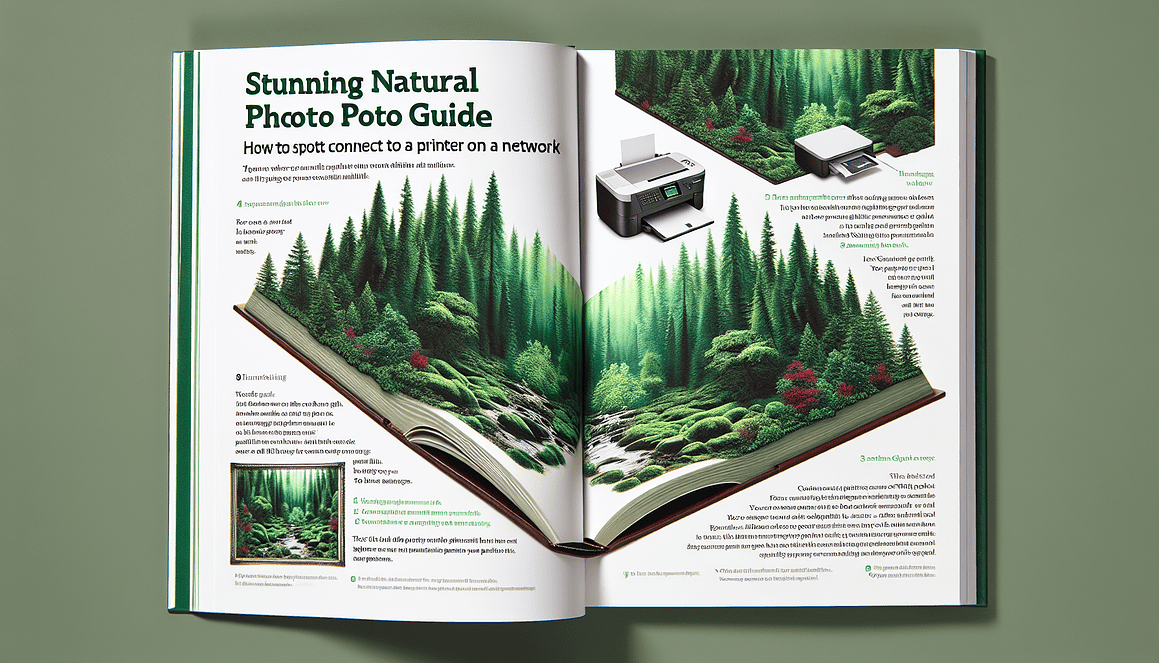
Leave a Reply