In an increasingly digital world, connecting to a printer remains an essential skill for many users. Whether printing business documents, personal photos, or school work, understanding how to establish an effective connection with a printer is crucial. Modern printers offer a variety of connection methods, ranging from traditional USB cables to wireless connections via Wi-Fi or Bluetooth.
This diversity allows users to choose the method that best suits their needs and work environment. However, despite technological advances, many users still encounter difficulties when setting up and connecting their printers. Understanding the different connection options is therefore essential to optimize the printing experience.
Each method has its own advantages and disadvantages, and the choice often depends on personal preferences as well as the technical specifics of the printer and source device. In this article, we’ll explore the different ways to connect to a printer in detail, providing clear instructions and practical tips for each method. Additionally, we will cover common issues that users may encounter and how to resolve them effectively.
Summary
- Connecting to a printer is essential for printing documents
- Printer configuration is necessary before any connection
- Connecting via USB cable is quick and easy
- Connecting via Wi-Fi offers more flexibility and mobility
- Connection via Bluetooth is ideal for mobile devices
Printer setup
Before you can connect to a printer, it is essential to carry out its initial setup. This includes unpacking the printer, installing the ink or toner cartridges, and loading the paper into the appropriate tray. Most modern printers come with a setup guide that provides step-by-step instructions to make this process easier.
It is important to follow these instructions carefully to avoid any problems during the first use. Once the printer is physically configured, it is also necessary to install the appropriate drivers on the computer or mobile device that will be used to print. Drivers are software that allows the computer to communicate effectively with the printer.
They can usually be downloaded from the manufacturer’s website or provided on a CD included in the package. Once the drivers are installed, the printer should be detected by the computer, which will allow users to access its features. It is also recommended to check if software updates are available to ensure that the printer is working with the latest improvements and bug fixes.
By taking the time to properly configure the printer from the start, users can avoid future frustrations and ensure their printing experience is smooth and efficient.
Connecting to the printer via USB cable
Connecting a printer via USB cable is one of the simplest and most straightforward methods. To do this, simply connect the printer to the computer using a suitable USB cable. Once the cable is plugged in, the computer should automatically detect the printer and install the necessary drivers if this was not already done during initial setup.
This method is especially useful for users who primarily print from a single device, as it provides a stable and fast connection without potential interference from wireless networks. However, although the USB connection is simple, it does have some limitations. For example, it requires the computer to be physically close to the printer, which may not be practical in all environments.
Additionally, if multiple users want to access the same printer, each will have to connect individually via a USB cable, which can become cumbersome. Despite these drawbacks, the cable connection remains a reliable option for those who prioritize simplicity and speed in their printing tasks.
Connecting to the printer via Wi-Fi
Connecting a printer via Wi-Fi has become the norm in many modern homes and offices. This method allows users to print without the need for a physical cable, providing greater flexibility and mobility. To establish a Wi-Fi connection, it is usually necessary to access the printer’s control panel and select the appropriate wireless network.
Once connected to the Wi-Fi network, users can print from any compatible device on the same network, whether a computer, tablet or smartphone . One of the main benefits of Wi-Fi is the ability to print remotely. For example, if you are in another room or even outside your home, you can send documents to print without having to travel to the printer.
However, this method can sometimes be prone to connectivity issues, especially due to interference with other wireless devices or limited range of the Wi-Fi router. It is therefore essential to ensure that the Wi-Fi signal is strong and stable to ensure a smooth printing experience.
Connecting to the printer via Bluetooth
Connecting via Bluetooth is another popular option for connecting devices to a printer, especially in a context where mobility is paramount. This method allows users to print directly from their smartphone or tablet without the need for a Wi-Fi network. To establish a Bluetooth connection, it is usually enough to activate Bluetooth on the printer and on the source device, then search for available devices to establish the link.
Once connected, users can easily send documents to print with just a few clicks. However, while the Bluetooth connection is convenient, it has some limitations compared to Wi-Fi or US connections. For example, the range of Bluetooth is generally shorter, which means that the source device must be relatively close to the printer for the connection to work properly. Additionally, some printers may have limitations on the type of files that can be printed via Bluetooth.
Despite these drawbacks, this method is still a great option for those looking for a fast, wireless solution for their printing needs.
Printing from a mobile device

With the rise of smartphones and tablets, printing from a mobile device has become an essential feature for many users. Most printer manufacturers now offer dedicated applications that make this task easier. These apps not only allow you to print documents and photos directly from a mobile device, but they also offer additional features such as scanning and file sharing.
To use this feature, you usually just need to download the appropriate app to your mobile device and follow the instructions to connect your printer. Mobile printing has several undeniable advantages. First, it allows users to print quickly and easily from anywhere in their home or office as long as they are connected to the same network as the printer.
Additionally, some apps offer the ability to print directly from cloud services such as Google Drive or Dropbox, further simplifying the printing process. However, it is important to ensure that your printer is compatible with your mobile device and that all necessary updates are made to avoid any issues when printing.
Troubleshooting printer connection issues
Despite all the technological advances, it often happens that users encounter problems when connecting to their printer. Problems can vary greatly depending on the type of connection used – USB, Wi-Fi or Bluetooth – but some problems are common to all methods. For example, if a printer is unresponsive or not displayed on a connected device, it may be helpful to check if all cables are plugged in correctly or if the printer is turned on e.
In the case of a wireless connection, it may also be necessary to restart the Wi-Fi router or ensure that the printer is connected to the correct network. Another common problem is outdated or missing printer drivers. If you’re having trouble printing, it might be a good idea to check whether updates are available for the drivers installed on your computer or mobile device.
Additionally, some operating systems may require specific configurations to correctly recognize a newly installed printer. If there is a persistent problem, consulting the manufacturer’s user manual or website can provide additional solutions and help to effectively resolve the issues encountered.
Conclusion and recommendations
In conclusion, connecting to a printer can seem complex at first due to the different methods available and the potential problems that can arise. However, by following the appropriate steps for each type of connection – whether it’s a classic USB connection, a modern Wi-Fi connection, or a convenient Bluetooth link – Users can easily establish effective communication with their printer. It is also essential to take into account the initial configuration and installation of drivers to ensure optimal operation from the start.
To maximize your printing experience, it is recommended to stay informed about software updates and new features offered by your printer. Additionally, in the event of a technical issue, do not hesitate to consult online resources or contact the manufacturer’s technical support for further assistance. Ultimately, with a little patience and some technical knowledge, you will be able to take full advantage of the capabilities offered by your modern printer and thus improve your daily productivity.
If you’re looking for information on how to connect to a printer, it might also be helpful to understand why you should choose to rent a professional printer. For more details on the benefits of renting professional printers, I recommend reading this article Why choose to rent a professional printer?. This could give you a broader perspective on the options available and how they can fit your specific printing needs.

Leave a Reply